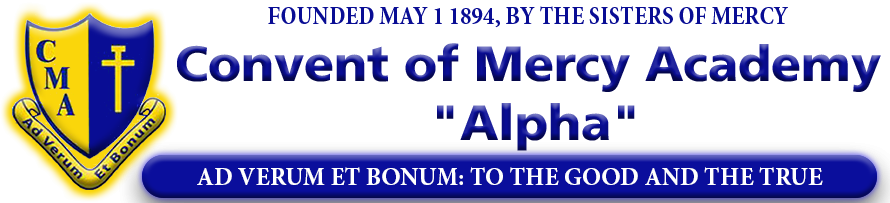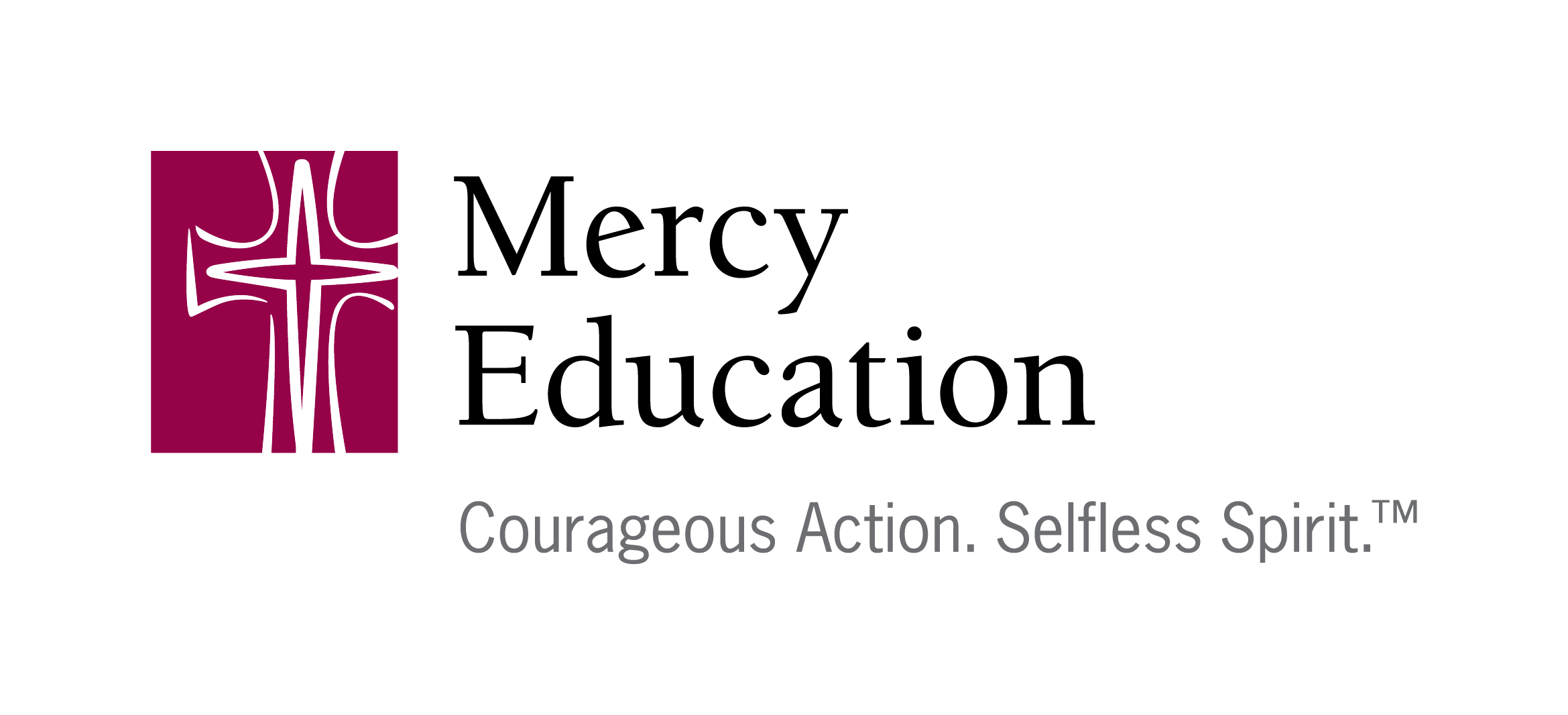Tutorial – 03 (Accessing your ZOOM Online Classes)
Please note you must authenticate yourself before gaining access to the online classes. An Alpha's Zoom account login is needed.
Authentication can be done by two (2) methods. Please choose the method you are comfortable with.
If you are signed in using an email apart from your School’s email please sign out.
Method 1 – App/Client Sign in using email address and Password
Step1
Launch the Zoom App from your smart device and click sign in.
The screenshots below was captured from a smart phone but the interface is similar for most smart devices.
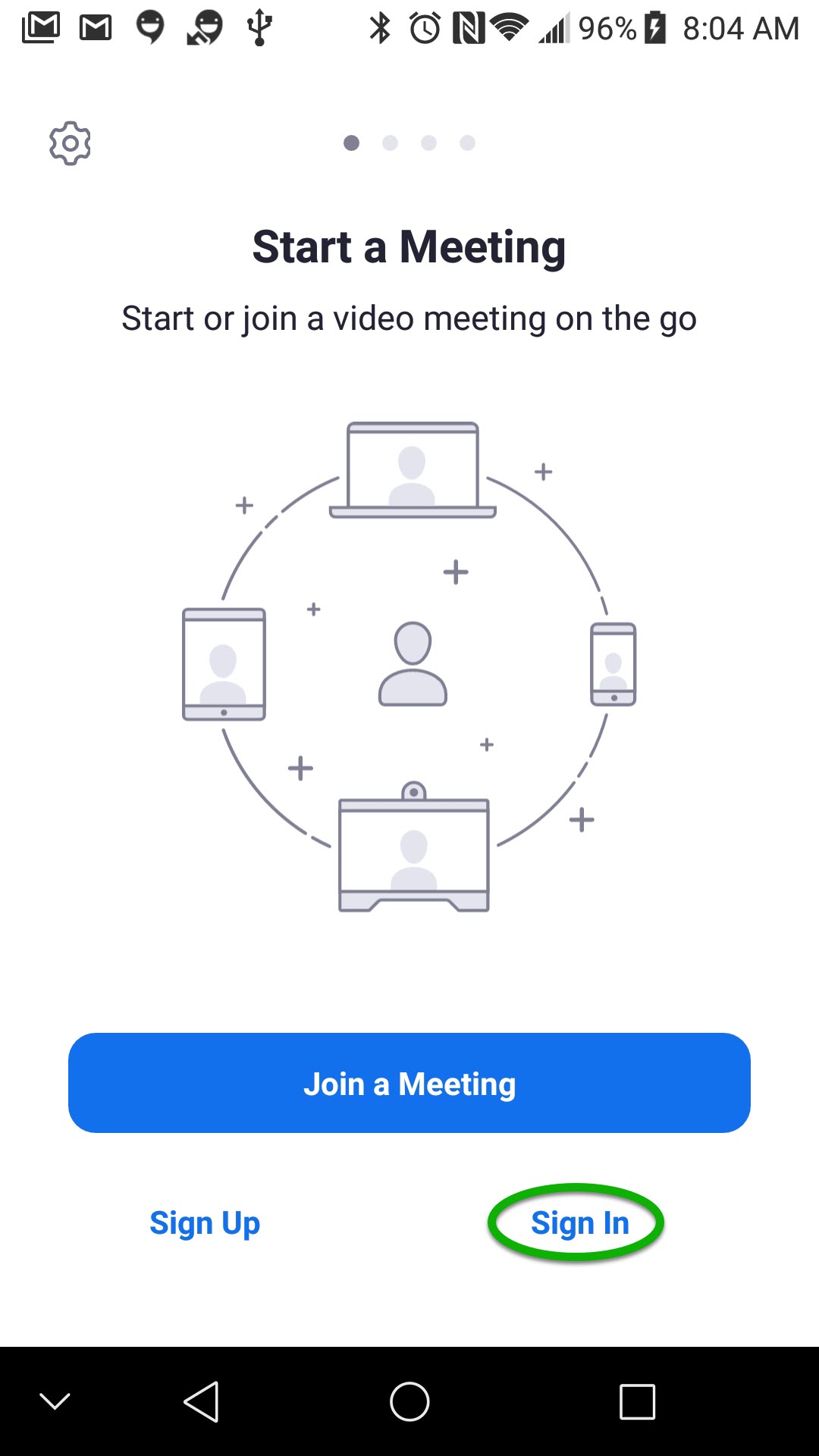
Step 2
Enter your username (CMAAlpha’s email Address) and password
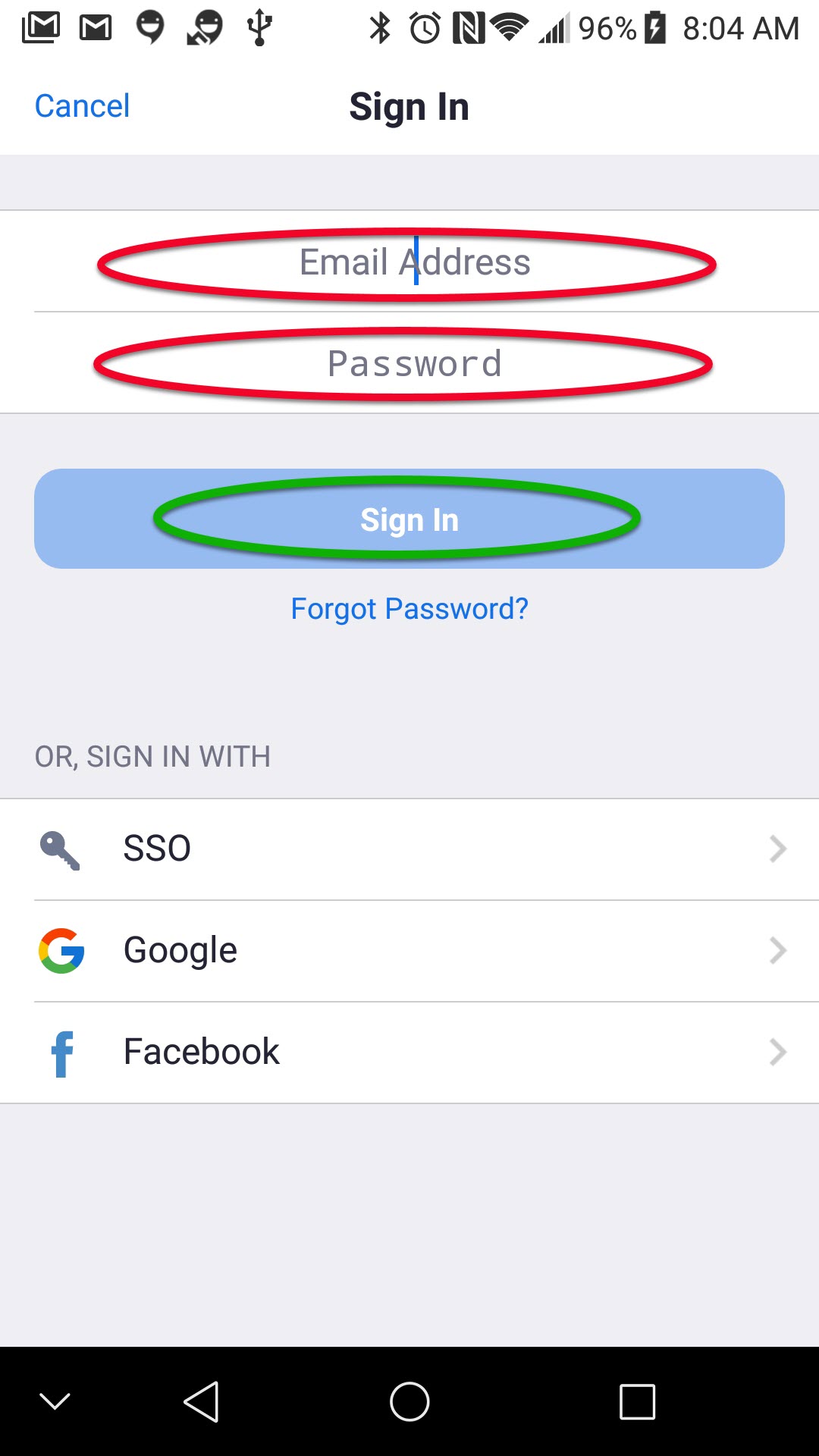
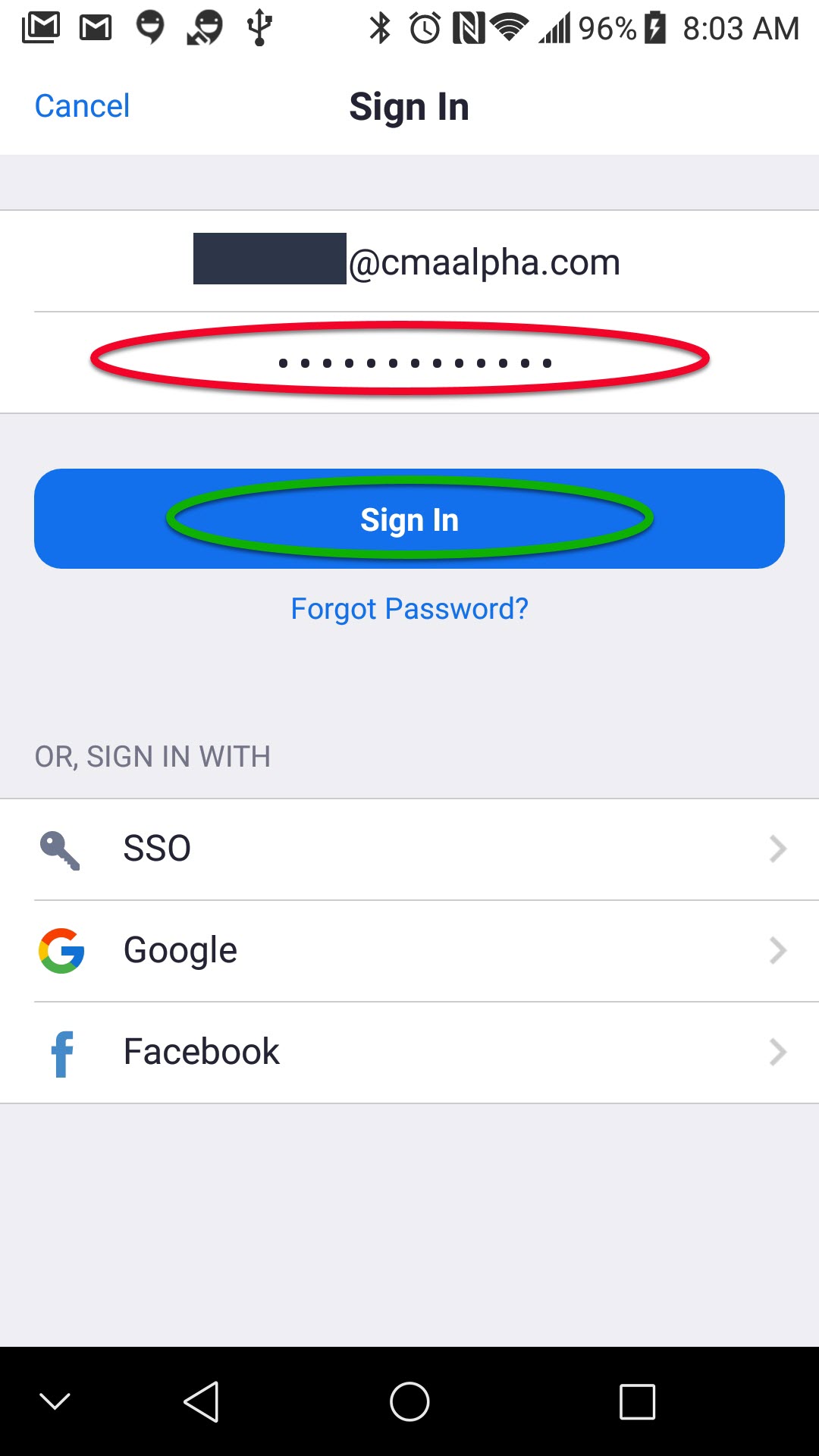
Step 3
Upon Successful login, click the join button and enter the Meeting ID and Passcode for class or retrieve the link the teacher would have sent you and then click link to access the online class
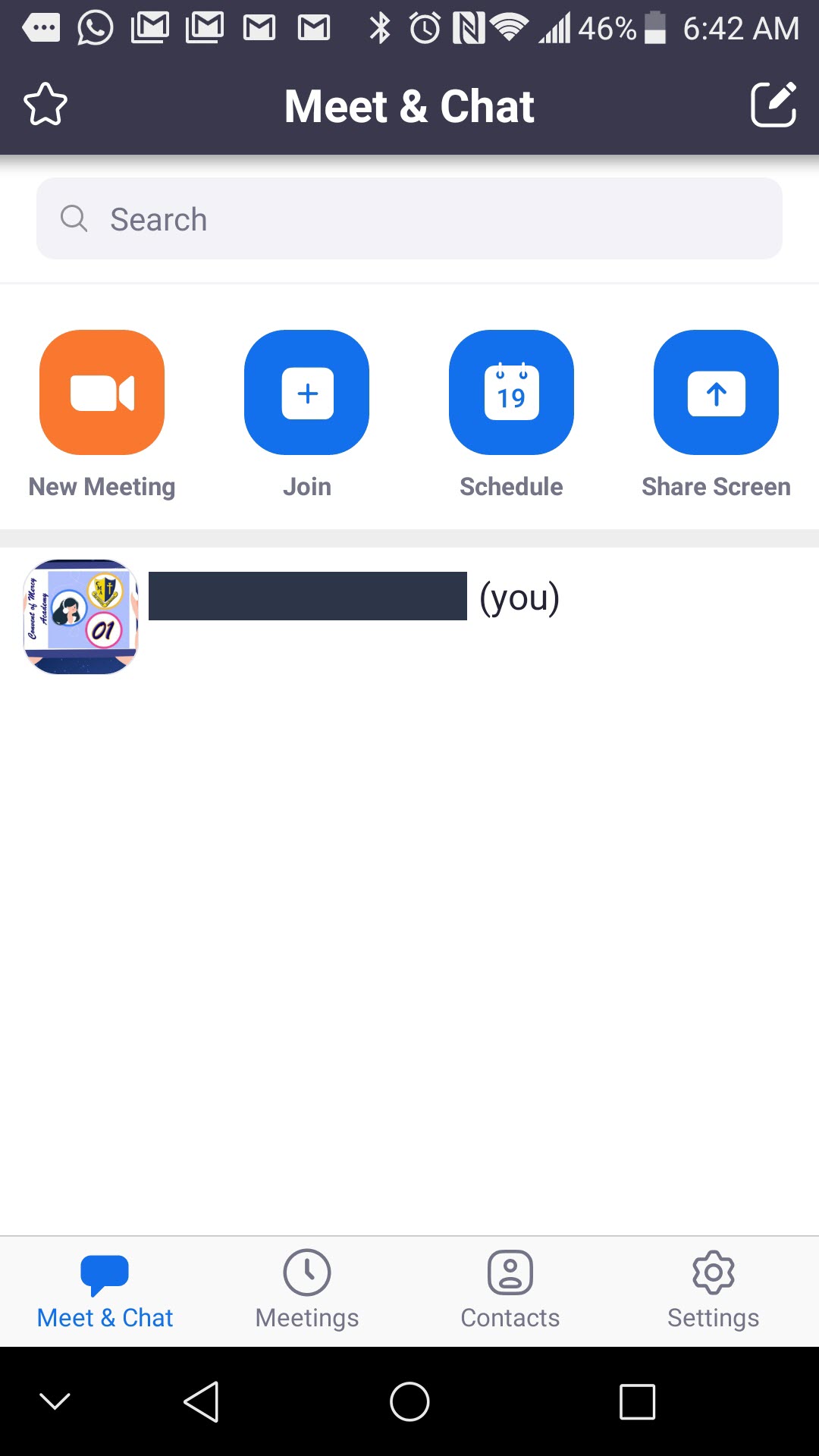
Method 2 – App/Client Sign in using Google
Step 1
Launch the Zoom App from your smart device and click sign in.
The screenshots below was captured from a smart phone but the interface is similar for most smart devices.
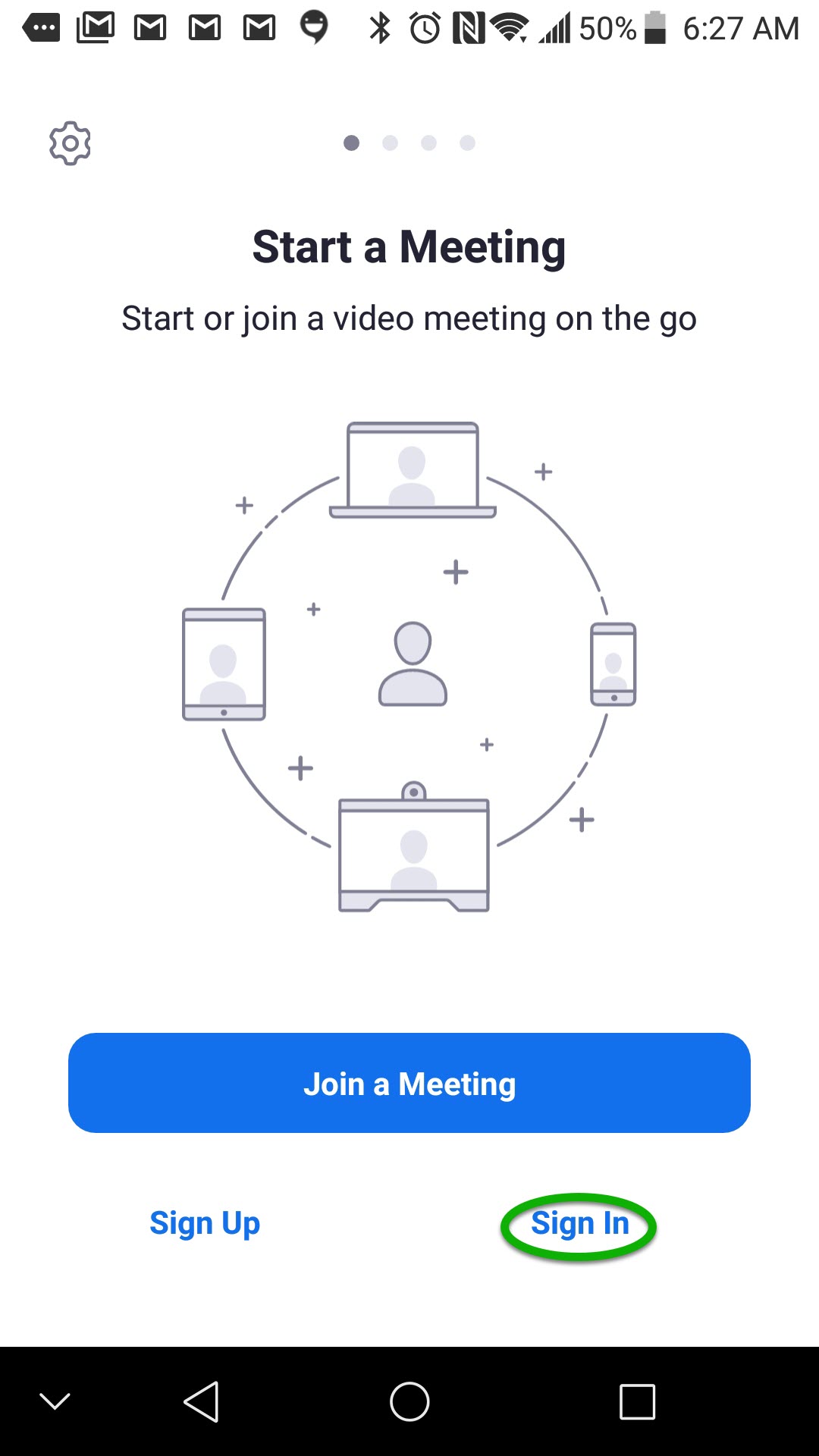
Step2 - Click the Google option
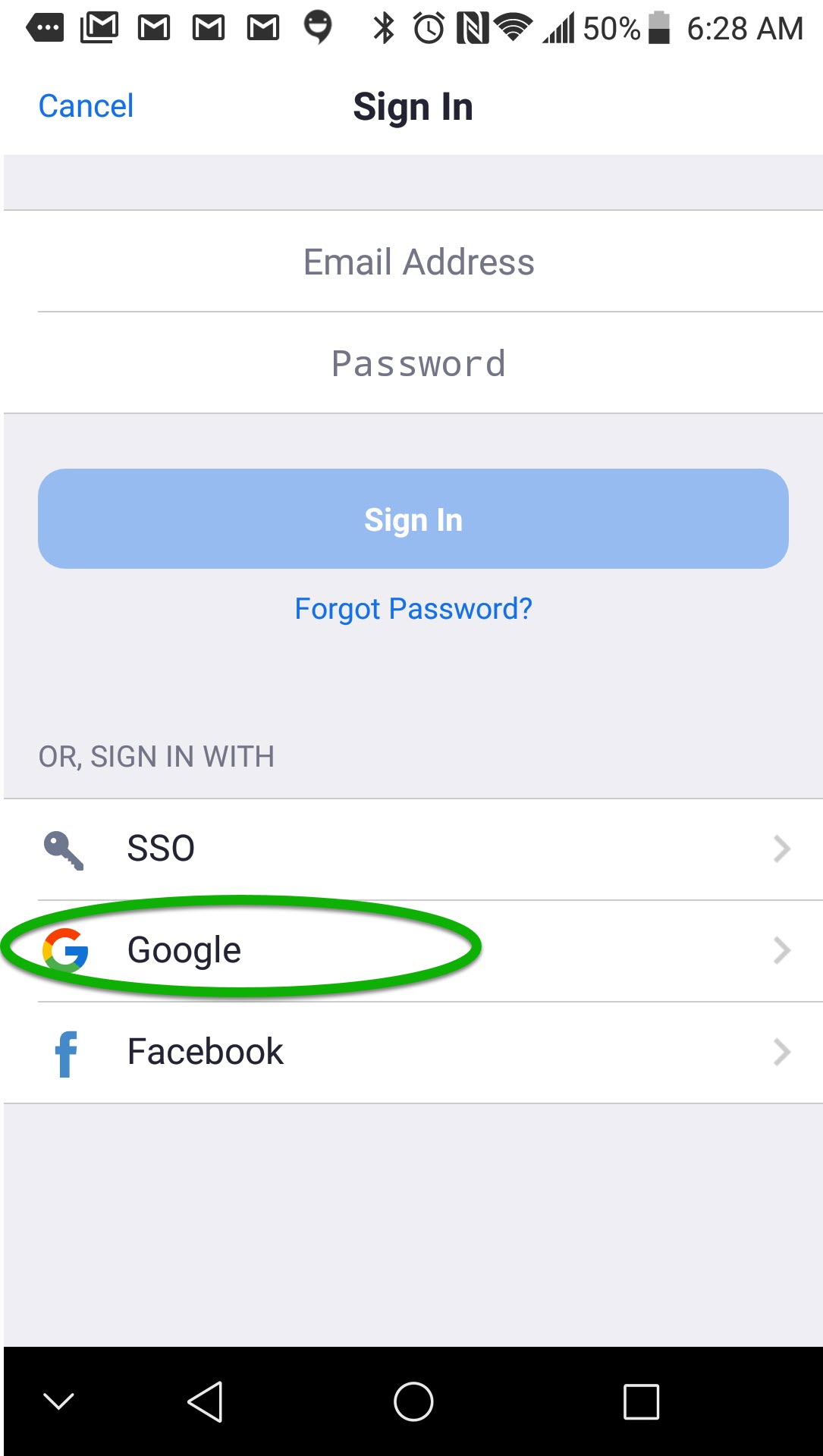
Step 3a (May not be present for all users)
Click your Alpha's email address if the entry is already in your smart device Google account listing otherwise click Use another account option.
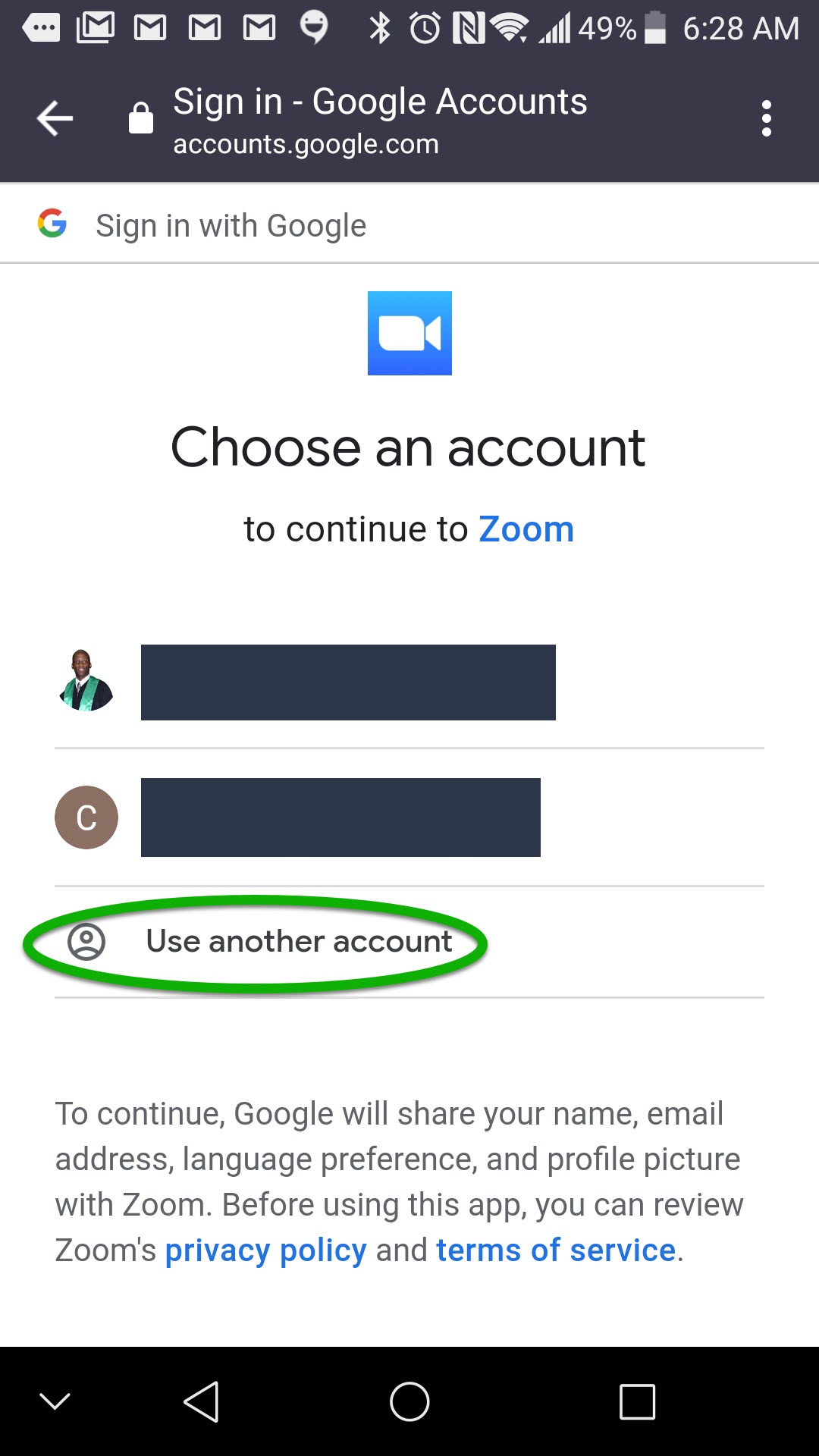
Step 4 - Enter your Alpha’s email address and then click next. You will be taken to the google authentication page to confirm your CMAAlpha’s email address password.
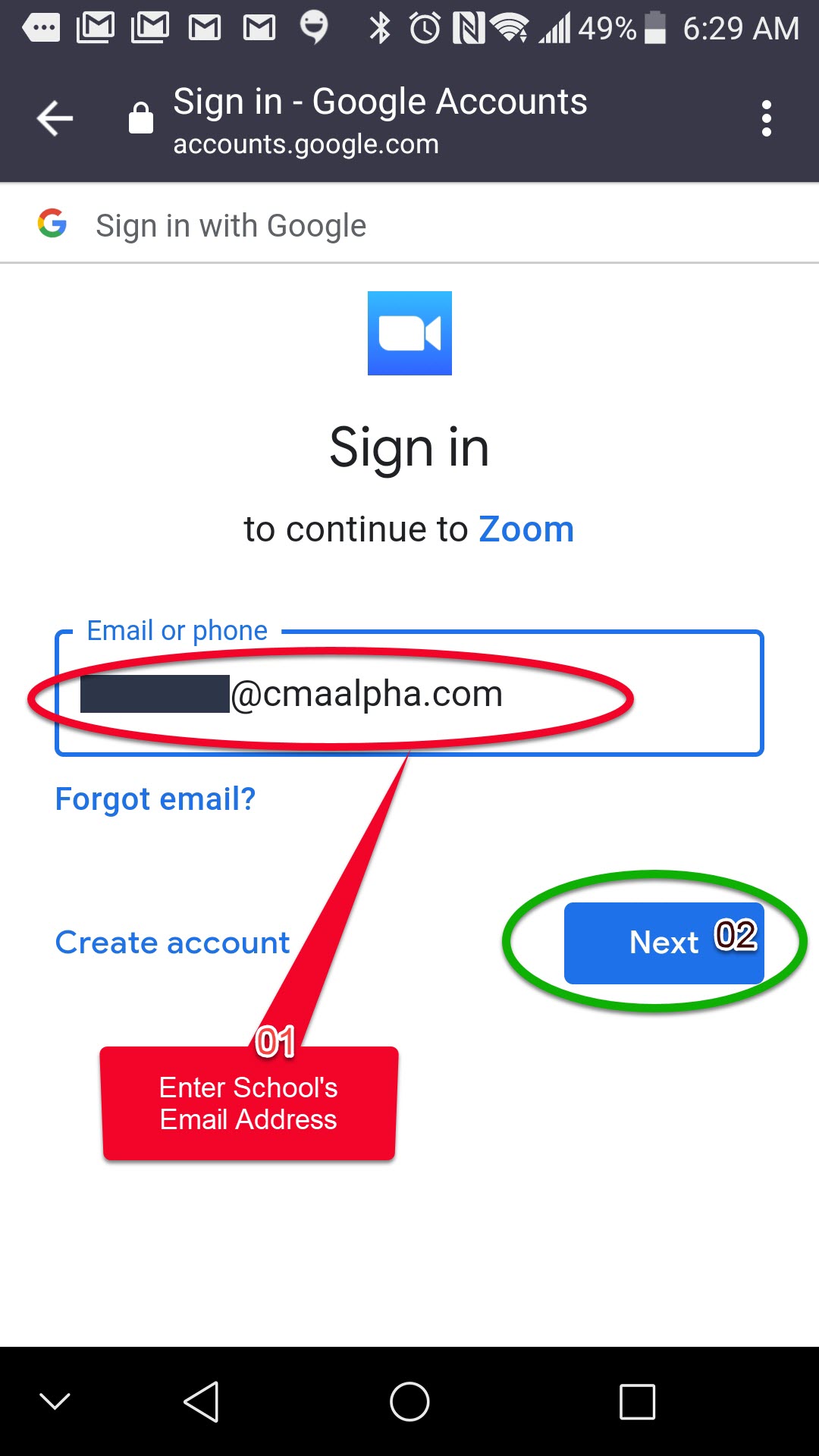
Step 5- Enter your password and then click Next
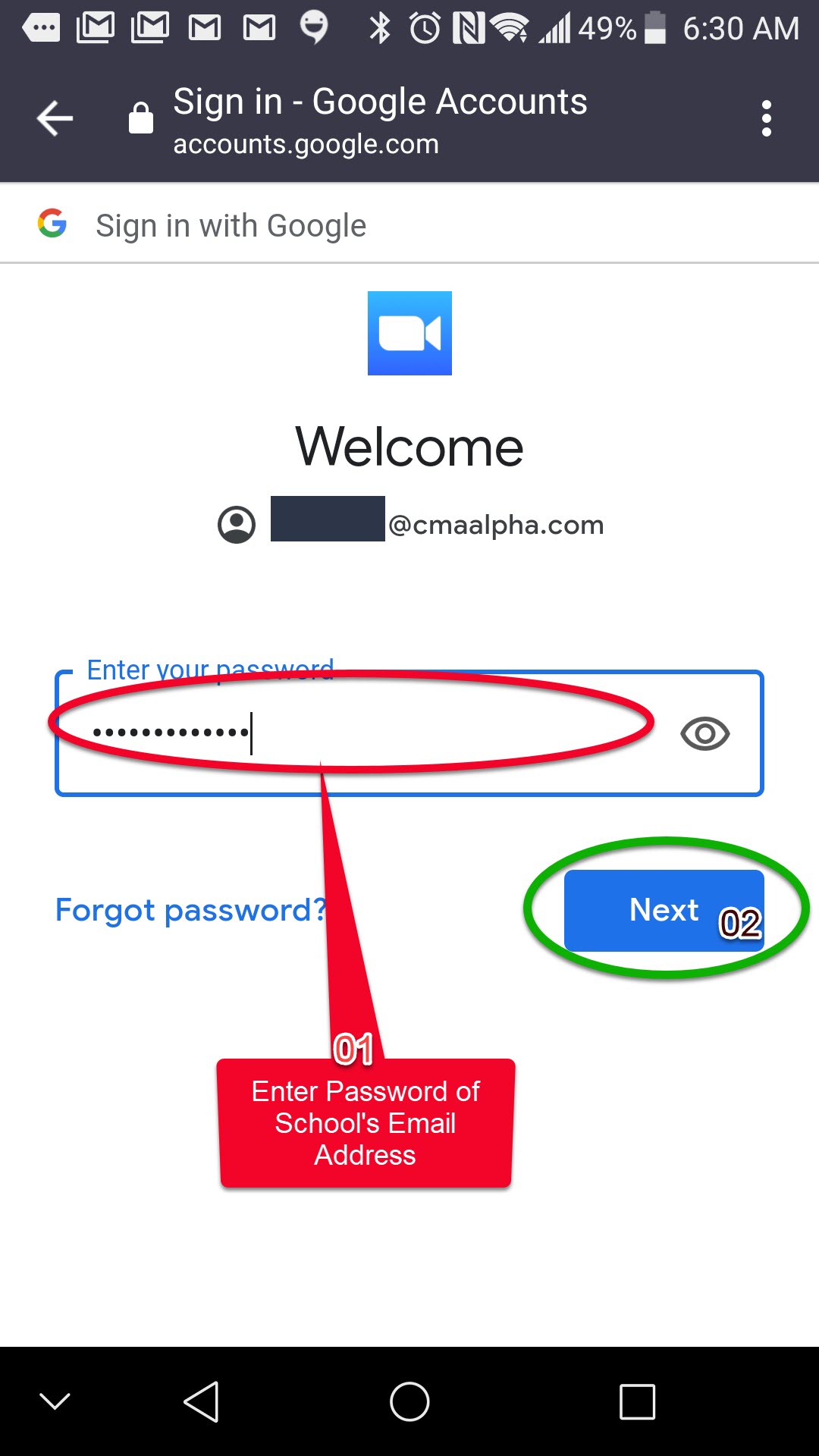
Step 6 - You may be required to confirm you age eligibility. Please enter May 01, 1984 as shown below and click Continue.
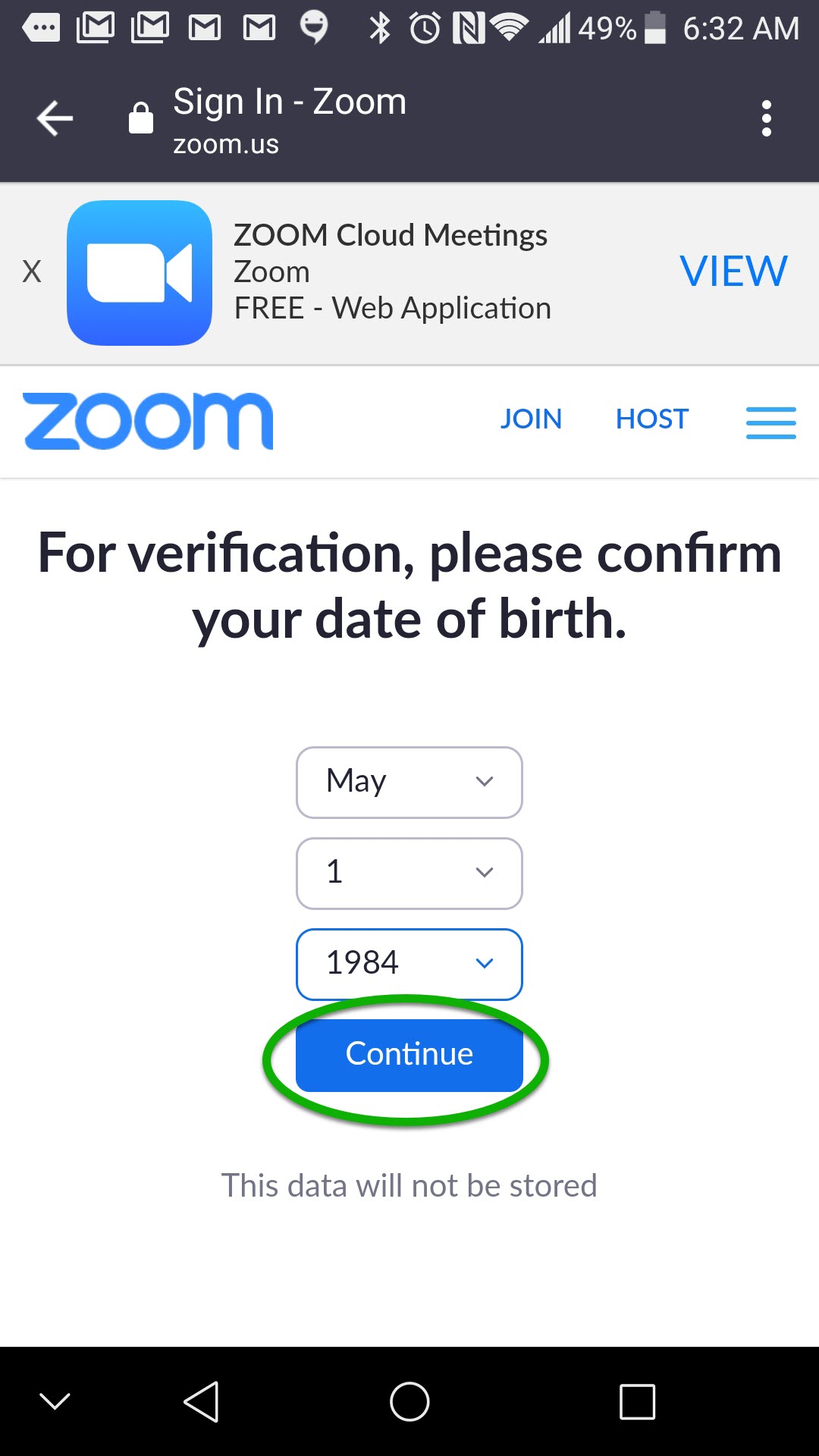
Step 7 - Click the create button to activate the google login authenication on your Zoom Account.
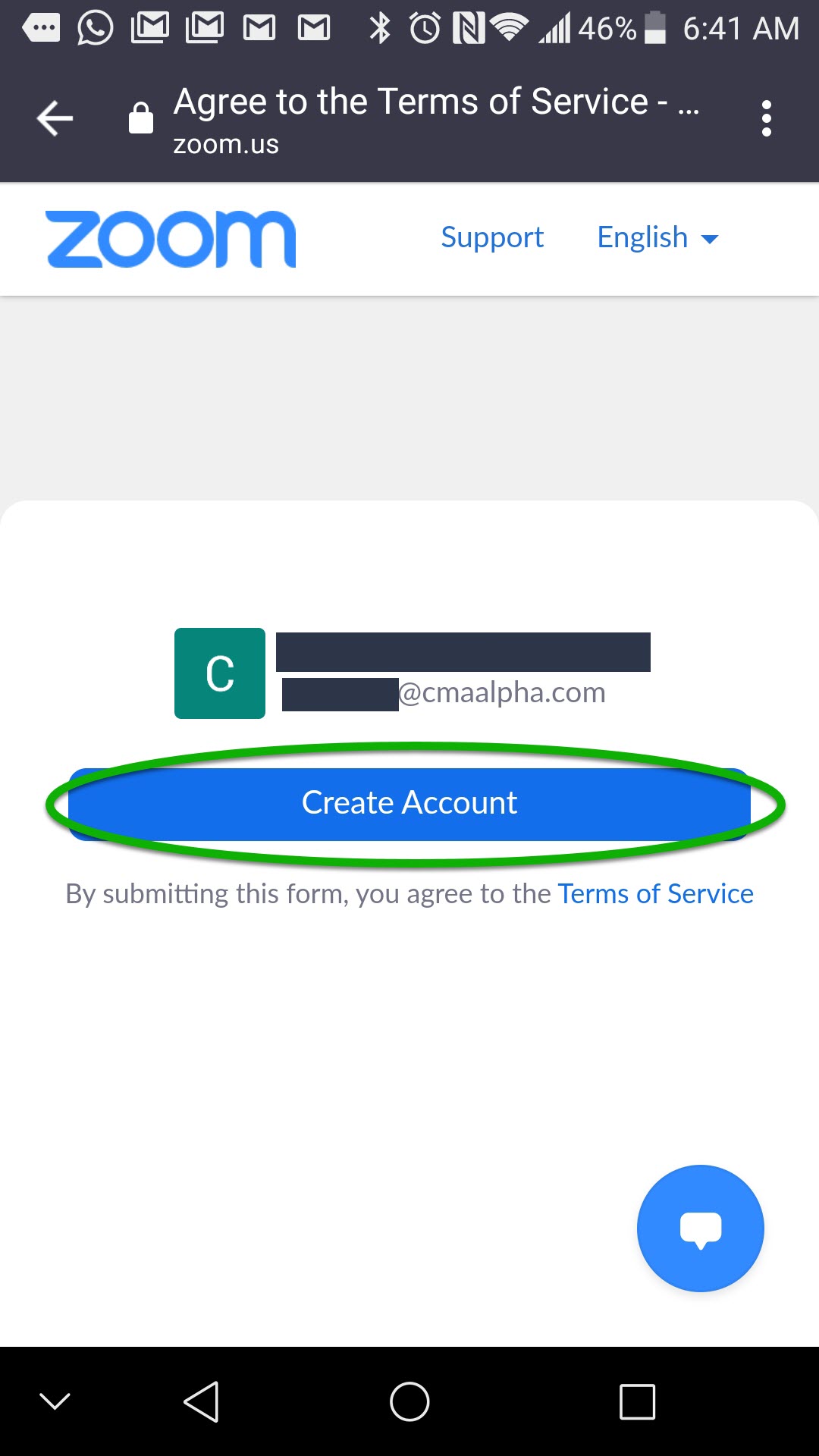
Step 8 - The lauch button should appear and log you in automatically; You may also manually click the launch zoom link/button to continue the process.
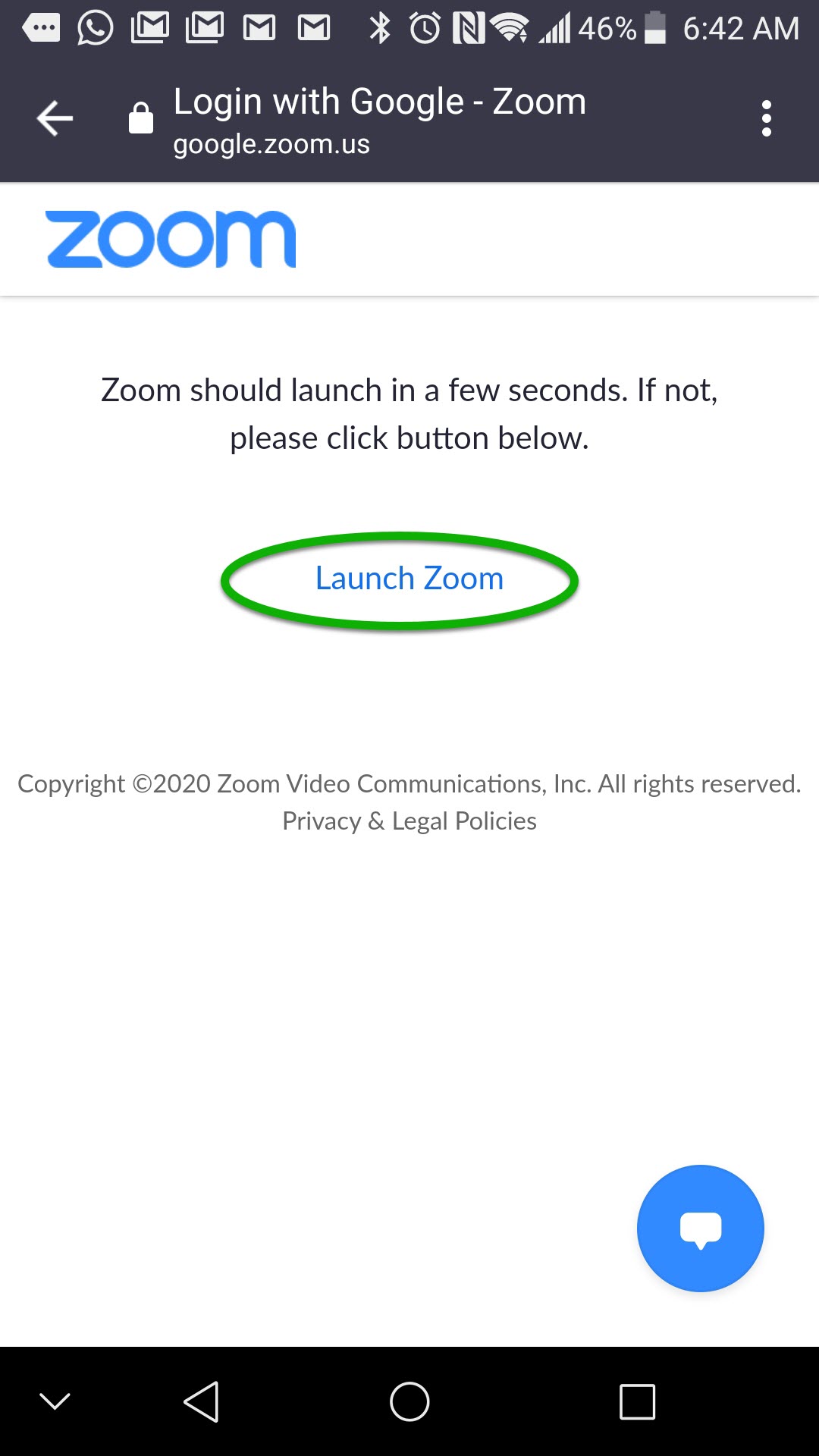
Step 9
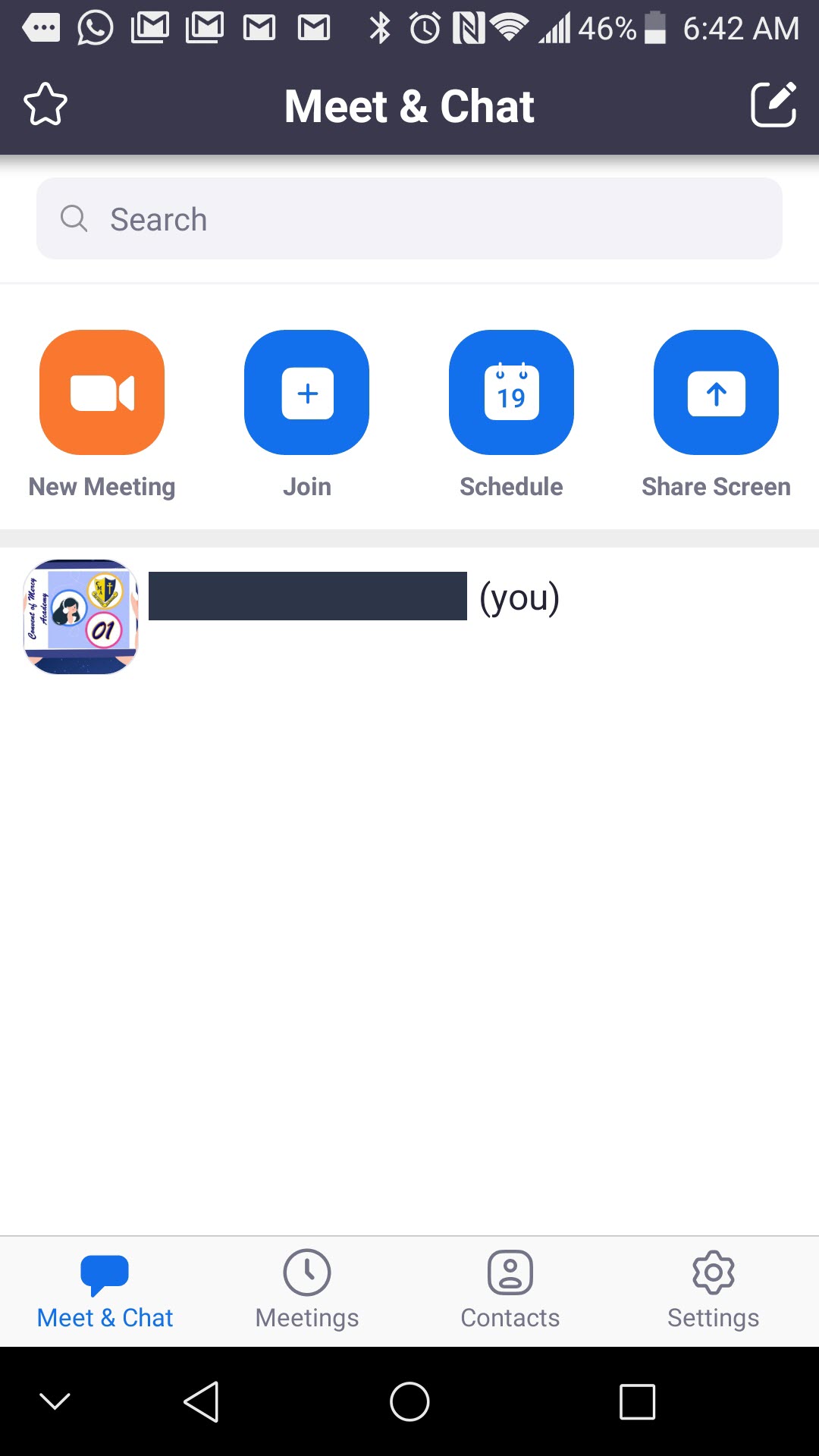
Upon Successful login, click the join button and enter the Meeting ID and Passcode for class or retrieve the link the teacher would have sent you and then click link to access the online class
Submit a Ticket
[Form CMA_Contact_Us not found!]